Are you trying to connect to a shared folder on your Windows 7 computer but keep running into the 0X80070035 error? This annoying message can stop you from accessing important files and disrupt your workflow.
But don’t worry—this error is common, and there are simple ways to fix it. You’ll learn exactly why the 0X80070035 error happens and step-by-step solutions to get your connection back without hassle. Keep reading to take control of your network and say goodbye to this frustrating issue for good.
Causes Of 0x80070035 Error
The 0X80070035 error usually happens when Windows cannot find the network path. This can occur because of a wrong network name or incorrect sharing settings. Sometimes, the firewall blocks the connection, stopping access to shared folders or drives.
Another cause is a disabled network discovery feature. This feature helps your computer see other devices on the network. If it is off, the error may appear. Also, outdated or missing network drivers can cause this issue.
Incorrect workgroup settings or problems with Windows updates can also trigger this error. Lastly, antivirus software might block the connection if it thinks the network is unsafe.

Credit: www.youtube.com
Checking Network Settings
Check that your PC is connected to the right network. Open Network and Sharing Center to see the active networks. Make sure the network type is set to Private, not Public.
Verify the IP address settings. Use ipconfig in Command Prompt to find your IP. It should be in the same range as other devices on the network.
Turn on Network Discovery and File Sharing. These settings let your PC find other devices. You can find these options in the Advanced Sharing Settings.
| Setting | Action |
|---|---|
| Network Type | Set to Private |
| IP Address | Check with ipconfig, same range as network |
| Network Discovery | Turn On |
| File Sharing | Turn On |
Adjusting Firewall And Security
Windows Firewall can block file sharing and cause the 0X80070035 error. To fix this, open the Control Panel, then go to System and Security. Click on Windows Firewall and select Allow an app or feature through Windows Firewall.
Make sure File and Printer Sharing is checked for both private and public networks. This helps your PC connect to other devices safely.
Temporarily turning off third-party security programs can help find if they block the connection. Turn them off, try again, and then turn them back on for safety.
Adjusting firewall settings carefully keeps your system protected while solving the error.
Updating Network Drivers
Updating network drivers can fix the 0X80070035 error on Windows 7. Drivers are programs that help your computer talk to devices.
Open Device Manager by typing devmgmt.msc in the Start menu. Find Network adapters and right-click your device. Choose Update driver software. Select Search automatically for updated driver software.
If Windows does not find a new driver, visit the network card maker’s website. Download the latest driver for Windows 7. Install it by following the on-screen steps. Restart your PC to apply changes.
Keeping drivers updated helps keep your network stable and error-free.
Using Command Prompt Fixes
Use Command Prompt to fix the 0X80070035 error fast. First, open Command Prompt as Administrator. Type net use /delete to clear old connections. Next, enter ipconfig /flushdns to reset DNS cache.
Then, run netsh int ip reset to reset network settings. After that, use netsh winsock reset to fix socket errors. Finally, reboot your computer to apply changes.
This method helps fix common network and sharing problems. It clears errors that stop Windows from finding shared folders. Easy and quick steps anyone can follow.
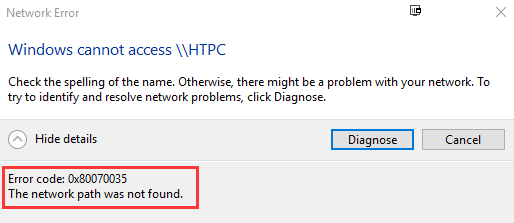
Credit: www.drivereasy.com
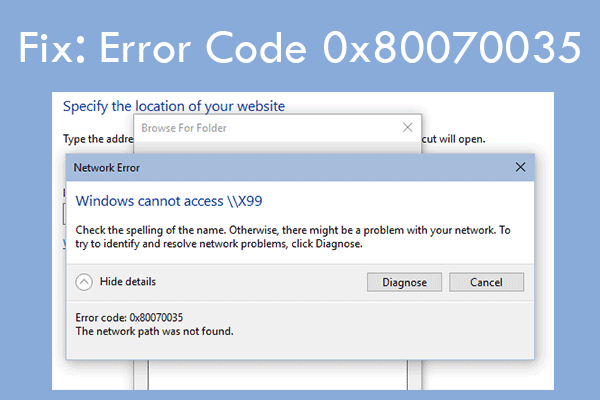
Credit: www.partitionwizard.com
Frequently Asked Questions
What Causes The 0x80070035 Error In Windows 7?
This error occurs when Windows cannot find the network path to a shared folder or device.
How Can I Fix The 0x80070035 Error Quickly?
Check your network settings, ensure sharing is enabled, and verify the device is online.
Does Antivirus Software Trigger The 0x80070035 Error?
Sometimes antivirus blocks network sharing. Temporarily disable it to see if the error stops.
Can Firewall Settings Affect The 0x80070035 Error?
Yes. Firewalls can block network access. Adjust firewall rules to allow file and printer sharing.
Conclusion
Fixing the 0X80070035 error in Windows 7 is possible with simple steps. Check your network settings carefully. Make sure your devices are connected properly. Restart your computer and try again. Keep your system updated to avoid future issues. Small changes can restore your network access fast.
Stay patient and follow each step clearly. Troubleshooting this error does not have to be hard. Your connection will work smoothly once the problem is fixed. Keep your data safe and enjoy easy sharing again.

