Are you frustrated by the sudden “Android Auto Communication Error 7” popping up every time you try to connect your phone to your car? You’re not alone.
This error can disrupt your drive, making it hard to access maps, music, or calls hands-free. But don’t worry—understanding why this happens and how to fix it can get you back on the road smoothly. Keep reading, and you’ll discover simple steps to solve this issue quickly and enjoy a seamless Android Auto experience again.
Causes Of Communication Error 7
Communication Error 7 in Android Auto often happens due to a poor USB connection. A faulty or loose cable can stop the phone and car from talking.
Sometimes, the phone software is out of date. Old versions may not work well with the car system. Also, the car’s infotainment system might need an update.
App conflicts can cause errors too. Other apps running in the background may block Android Auto’s function. Restarting the phone can help clear these issues.
Another cause is compatibility problems. Not all phones or cars support Android Auto fully. Checking the list of supported devices can prevent this error.
Permissions are important as well. Android Auto needs access to phone functions. If permissions are denied, the connection fails.

Credit: support.google.com
Check Usb Cable And Ports
Check the USB cable for any visible damage. A broken or loose cable can cause communication errors with Android Auto. Try using a different cable that supports data transfer, not just charging.
Inspect the USB ports on both the car and phone. Dirt, dust, or damage can block a good connection. Clean the ports gently with a soft brush or compressed air.
Use a USB port that is known to work well. Some cars have multiple ports, but only one may support Android Auto.
| Check | Action |
|---|---|
| USB Cable | Use a data transfer cable without damage |
| Car USB Port | Clean and try different port if available |
| Phone USB Port | Remove dust and ensure no damage |
Update Android Auto And Device Software
Keeping Android Auto and your device software up to date helps fix many communication errors. Updates often include bug fixes and improvements that make connections smoother. Check your phone’s settings for the latest Android Auto version. Also, visit your phone’s system update section to see if new software is available.
Updating both ensures better compatibility between your phone and car system. Sometimes, old software causes connection problems. New updates can solve these issues quickly.
Make sure your phone is fully charged or plugged in during updates. This stops interruptions that might cause errors. After updating, restart your phone and car system. This simple step can help everything work well.

Credit: www.reddit.com
Reset Android Auto App Settings
Resetting the Android Auto app settings can fix the communication error 7. Open the Settings app on your phone. Tap on Apps or Applications. Find and select Android Auto from the list. Choose Storage or Storage & cache. Tap on Clear Cache first. Then tap Clear Data or Clear Storage. This action resets the app to its default state. Reopen Android Auto and connect your phone to the car. This simple step often solves the problem quickly. No need to uninstall the app. Just reset and try again.
Troubleshoot Bluetooth And Network Connections
Check that your Bluetooth is turned on in both your phone and car. Make sure the devices are close enough to connect. Restart your phone and car system to clear any glitches. Look at your phone’s network settings. Turn airplane mode on and off to reset connections.
Forget the car from your phone’s Bluetooth list, then pair it again. Ensure your phone’s software and apps are updated. Weak or no internet can cause errors. Try moving to a place with better network coverage.
| Step | Action |
|---|---|
| 1 | Turn Bluetooth off and on in both devices |
| 2 | Restart your phone and car system |
| 3 | Forget and re-pair the Bluetooth connection |
| 4 | Check for phone and app updates |
| 5 | Move to a location with better network signal |
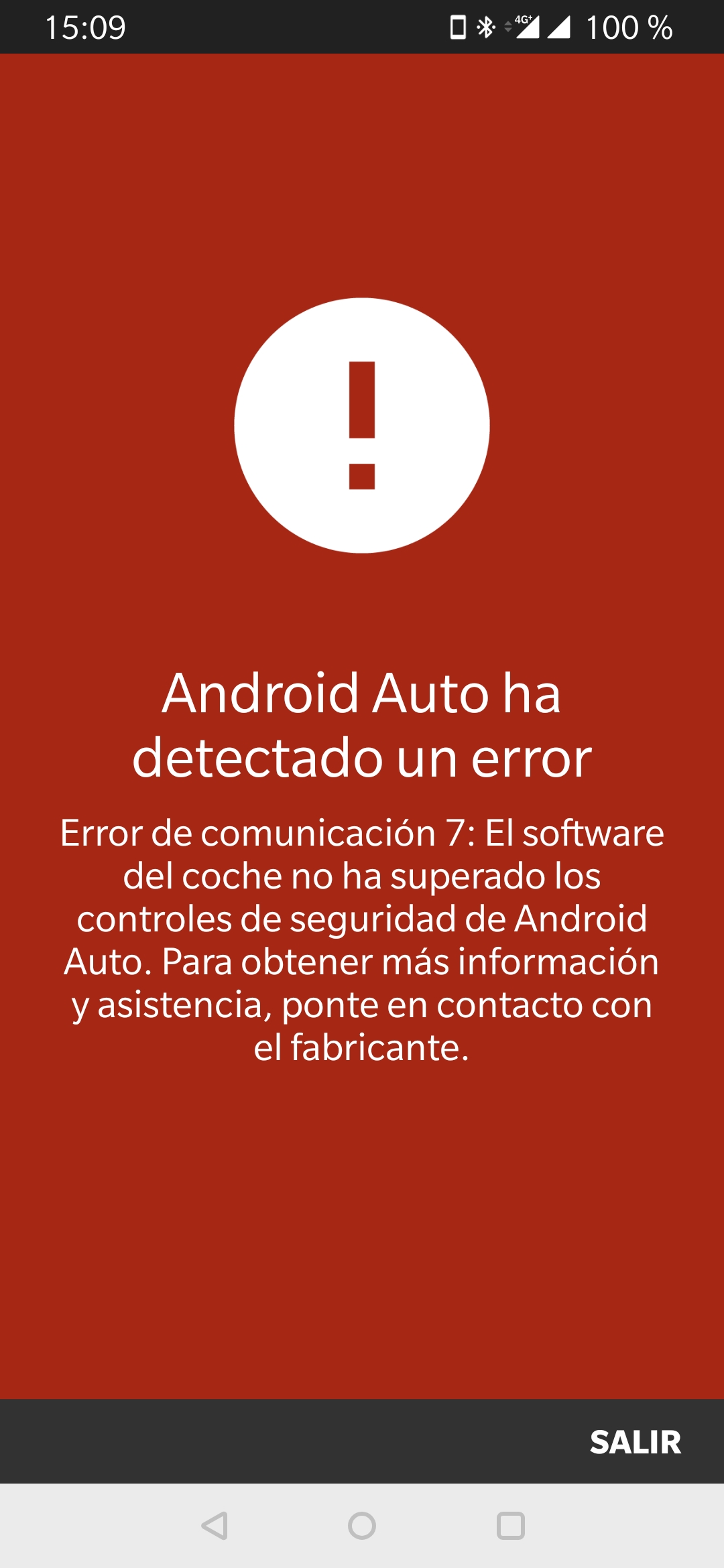
Credit: support.google.com
Frequently Asked Questions
What Causes Android Auto Communication Error 7?
This error usually happens due to connection issues between your phone and car system.
How Can I Fix Android Auto Communication Error 7 Quickly?
Try restarting your phone and car, then reconnect the USB cable securely.
Does Android Auto Communication Error 7 Affect Phone Compatibility?
Yes, outdated phone software or incompatible car systems can cause this error.
Can A Faulty Usb Cable Trigger Communication Error 7?
Yes, using a damaged or low-quality USB cable can cause this error.
Conclusion
Android Auto Communication Error 7 can be frustrating. Fixing it often requires checking your cables and connections first. Restart your phone and car system to refresh the link. Make sure your apps and software are up to date. Small steps can solve most issues quickly.
Keep your devices clean and free from damage. Stay calm and try each tip one by one. This way, you can enjoy smooth Android Auto use again. Don’t let this error stop your drive.

