Are you struggling with the Autocad 2015 .NET 4.5 error on your Windows 7 computer? This frustrating issue can stop your work in its tracks and leave you feeling stuck.
But don’t worry—you’re not alone, and there’s a way to fix it. You’ll discover simple, clear steps to solve this problem quickly. Keep reading to get your Autocad running smoothly again and avoid wasting time on confusing errors. Your productivity depends on it!

Credit: www.youtube.com
Common Causes Of .net 4.5 Errors
.NET Framework 4.5 errors in AutoCAD 2015 on Windows 7 often happen due to missing or corrupted files. Sometimes, the installation did not complete correctly. This causes the program to stop working properly.
Another common cause is Windows updates that change system files. Some updates may conflict with the .NET Framework. This leads to errors when AutoCAD tries to run.
Problems with system settings or registry entries can also cause .NET errors. Incorrect settings stop the framework from loading. This makes AutoCAD fail to start.
Running other programs during installation can interfere. These programs may block needed files. Closing all apps before installing helps prevent errors.
Checking .net Framework Installation
Check if .NET Framework 4.5 is installed on Windows 7. Open the Control Panel, then go to “Programs and Features.” Look for “.NET Framework 4.5” or higher in the list. If it is missing, download and install it from the official Microsoft website.
To verify the version, use the Command Prompt. Type reg query "HKLMSOFTWAREMicrosoftNET Framework SetupNDPv4Full" /v Release and press Enter. The number returned shows the installed version. For .NET 4.5, the number should be at least 378389.
Restart your computer after installation. This helps the system recognize the new framework. Without the correct .NET version, AutoCAD 2015 may show errors and fail to run.
Updating Windows 7 For Compatibility
Windows 7 needs to be updated to run AutoCAD 2015 without errors. Installing Microsoft .NET Framework 4.5 is important. This update fixes many compatibility problems.
To update, open the Control Panel and go to Windows Update. Check for updates and install all important and recommended ones. Restart your computer after updating.
Using an outdated Windows 7 system can cause the .NET 4.5 error in AutoCAD 2015. Keeping the system current helps avoid crashes and bugs. It also improves overall software stability.
Manual .net Framework Repair Steps
Download the .NET Framework Repair Tool from Microsoft’s official site. Run the tool as an administrator. It will scan for issues and try to fix them automatically.
If the tool finds problems, follow the on-screen instructions carefully. Restart your computer after the repair process finishes.
Check if .NET Framework 4.5 is enabled in Windows Features. Open Control Panel, go to Programs, then click “Turn Windows features on or off.” Make sure the box for .NET Framework 4.5 is checked. If not, enable it and click OK.
Sometimes, a manual reinstallation helps. Uninstall .NET Framework 4.5 from Programs and Features, then reinstall it using the official Microsoft installer.
| Step | Action |
|---|---|
| 1 | Download .NET Repair Tool |
| 2 | Run as Administrator |
| 3 | Enable .NET Framework in Windows Features |
| 4 | Uninstall and Reinstall .NET Framework 4.5 |
| 5 | Restart your PC |
Alternative Workarounds For Autocad 2015
Try running AutoCAD 2015 as an administrator. Right-click the program icon and select “Run as administrator.” This can fix many permission issues.
Check if .NET Framework 4.5 is properly installed. You may need to repair or reinstall it from Microsoft’s website.
Use Compatibility Mode for Windows 7. Right-click the AutoCAD icon, choose Properties > Compatibility tab, and select Windows 7.
Update Windows 7 with all latest updates. Some updates fix bugs related to software like AutoCAD.
| Step | Action | Purpose |
|---|---|---|
| 1 | Run as Administrator | Fix permission errors |
| 2 | Repair .NET Framework 4.5 | Resolve framework issues |
| 3 | Set Compatibility Mode | Match Windows 7 settings |
| 4 | Update Windows 7 | Fix system bugs |
Credit: forums.autodesk.com
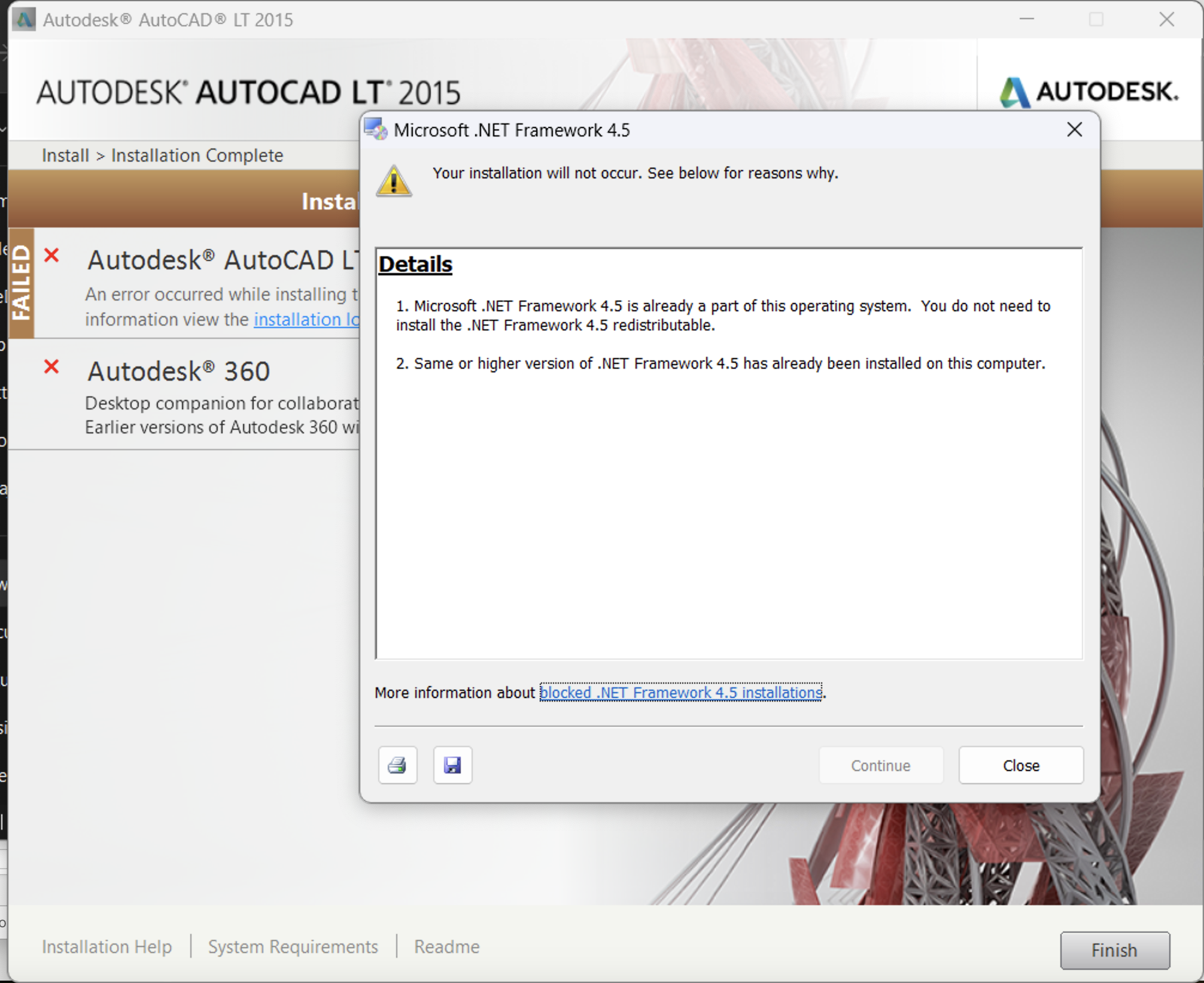
Credit: forums.autodesk.com
Frequently Asked Questions
What Causes Autocad 2015 .net 4.5 Error On Windows 7?
This error happens when. NET Framework 4. 5 is missing or corrupted in Windows 7.
How Can I Fix .net 4.5 Error In Autocad 2015?
Install or repair the. NET Framework 4. 5 from Microsoft’s official site to fix the error.
Can Windows 7 Updates Affect Autocad 2015 .net Errors?
Yes, missing Windows 7 updates can cause compatibility issues with. NET Framework and AutoCAD.
Is Reinstalling Autocad 2015 Necessary For .net 4.5 Errors?
Reinstalling is not always needed; fixing. NET Framework usually resolves the problem.
Conclusion
Fixing the Autocad 2015. NET 4. 5 error on Windows 7 is possible. Follow clear steps to update or reinstall the required files. Keep your system and software up to date to avoid issues. Simple solutions often solve this problem quickly.
Stay patient and try each method carefully. This will help you get back to work without delays. Don’t let errors stop your progress.

