Have you ever been working on your computer when suddenly the dreaded Blue Screen of Death appears on your Windows 7? It can be frustrating and confusing, especially if you don’t know what caused it or how to fix it.
But don’t worry—this article is here to help you understand why this error happens and guide you step-by-step to get your system back to normal. By the end, you’ll feel confident handling the Blue Screen of Death on your Windows 7 without stress or confusion.
Keep reading to discover simple solutions that really work.
Common Causes Of Bsod On Windows 7
Blue Screen of Death (BSOD) on Windows 7 happens for many reasons. One common cause is hardware problems. Faulty RAM or a bad hard drive often triggers BSOD. Another cause is driver issues. Outdated or corrupted drivers can make the system crash. Software conflicts also lead to these errors. Some programs may not work well with Windows 7. Overheating can cause the computer to shut down suddenly, showing a blue screen. Viruses and malware can damage system files, which causes BSOD too. Sometimes, Windows updates fail and cause errors. Power supply problems also affect system stability. Checking these areas helps find the root cause of BSOD. Simple fixes like updating drivers or running virus scans can often stop the error from happening again.
Basic Troubleshooting Steps
Restart your computer first. Sometimes, a simple reboot fixes many errors. Check if all cables are connected tightly. Loose connections can cause the Blue Screen of Death (BSOD).
Run a virus scan. Malware can cause system crashes. Use trusted antivirus software to scan and remove threats.
Update your drivers. Outdated or faulty drivers often cause BSOD. Visit the device manufacturer’s website to download the latest drivers.
Check for Windows updates. Microsoft releases fixes for common errors. Install all important updates to keep your system stable.
Test your memory using Windows Memory Diagnostic. Faulty RAM can cause crashes. Replace any bad memory modules.
| Step | Action | Why |
|---|---|---|
| 1 | Restart Computer | Fixes temporary errors |
| 2 | Check Connections | Prevents hardware issues |
| 3 | Run Virus Scan | Removes harmful software |
| 4 | Update Drivers | Ensures hardware works well |
| 5 | Install Windows Updates | Fixes known problems |
| 6 | Test RAM | Detects memory faults |
Using Safe Mode To Fix Bsod
Safe Mode helps fix the Blue Screen of Death (BSOD) by starting Windows 7 with only basic files and drivers. This makes it easier to find and fix problems.
To enter Safe Mode, restart your computer and press F8 before the Windows logo appears. A menu will show. Use the arrow keys to pick Safe Mode and press Enter.
Once in Safe Mode, uninstall any recently added programs or drivers. These might cause the BSOD error. Also, run a virus scan to check for harmful software.
Use the Device Manager to disable or update faulty drivers. Look for devices with a yellow warning sign.
Safe Mode does not load extra software. This helps find the cause of the crash easier.
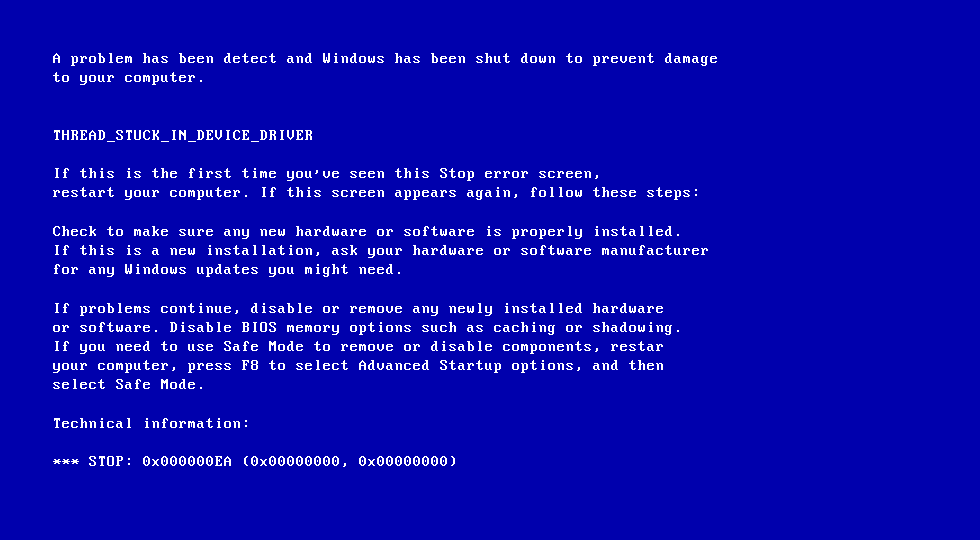
Credit: neosmart.net
Driver Updates And Compatibility
Driver updates are key to fixing Blue Screen of Death (BSOD) errors on Windows 7. Old or wrong drivers can cause system crashes. Checking the device manager helps find outdated drivers. Download drivers only from the official website or trusted sources. Installing the correct driver version improves system stability and reduces errors.
Sometimes, new drivers might not work well with your computer. Testing different versions can help. Use Windows update to find some drivers automatically. Still, manual updates are often more reliable for fixing BSOD issues.
| Step | Action | Purpose |
|---|---|---|
| 1 | Open Device Manager | Check for outdated drivers |
| 2 | Visit official device website | Download latest driver |
| 3 | Install and restart PC | Apply driver update |
| 4 | Test system for BSOD | Check if error is fixed |
System Restore And Recovery Options
System Restore helps fix Blue Screen errors by taking Windows 7 back to a good state. It saves your files but removes recent changes that caused problems. To use it, restart your computer and press F8 before Windows loads. Select Repair Your Computer, then choose System Restore. Pick a date before the error started. Click Next and wait while it restores.
Recovery Options include tools like Startup Repair, which fixes boot problems automatically. Access it from the same Repair Your Computer menu. Other options are Command Prompt for advanced fixes and System Image Recovery if you made a backup image earlier.
| Option | Purpose | How to Access |
|---|---|---|
| System Restore | Undo recent changes causing errors | Restart + F8 > Repair Your Computer > System Restore |
| Startup Repair | Fixes startup problems automatically | Repair Your Computer menu |
| Command Prompt | Run manual repair commands | Repair Your Computer menu |
| System Image Recovery | Restore PC from backup image | Repair Your Computer menu |
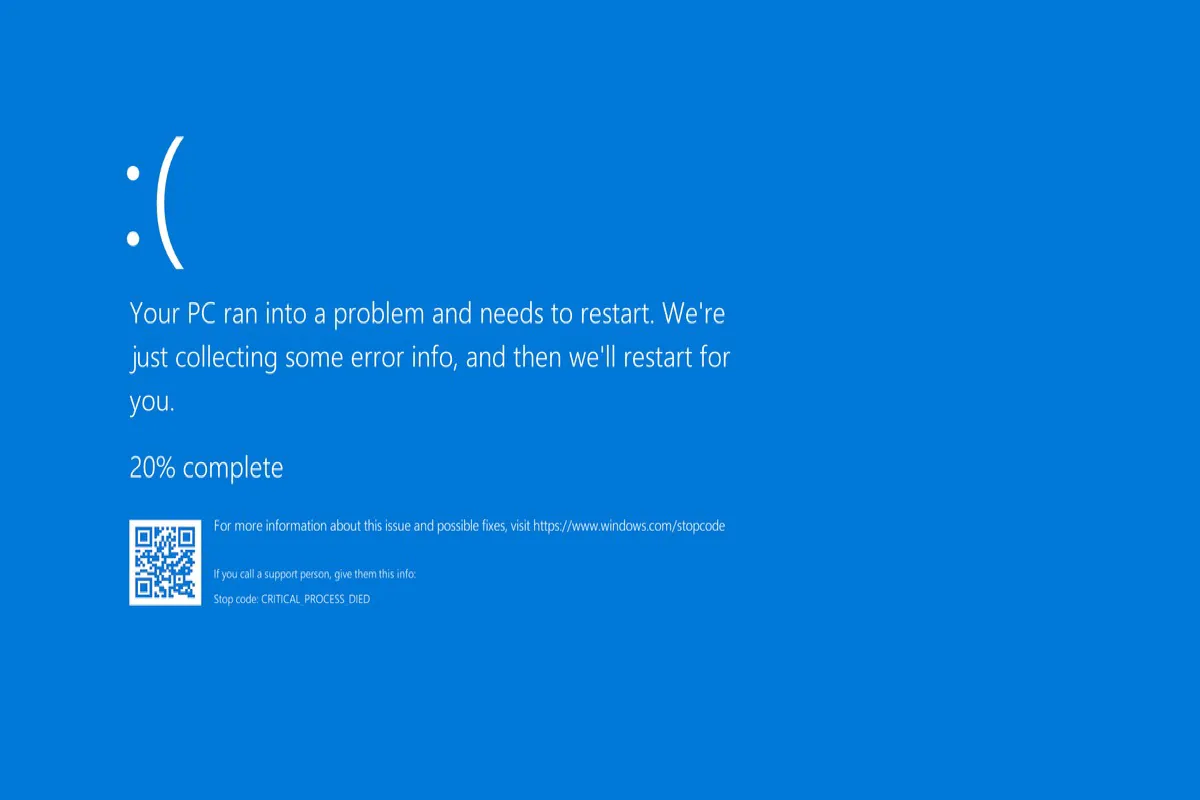
Credit: iboysoft.com
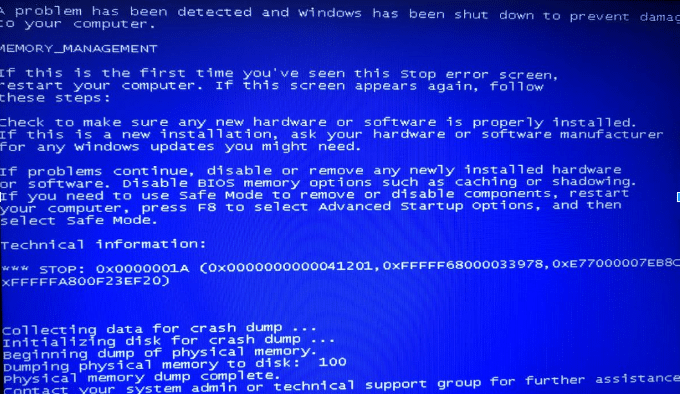
Credit: www.driversupport.com
Frequently Asked Questions
What Causes The Blue Screen Of Death In Windows 7?
Blue Screen of Death often happens due to hardware errors or driver problems in Windows 7.
How Can I Fix Blue Screen Errors On Windows 7?
Restart your PC, update drivers, and run a virus scan to fix Blue Screen errors.
Can Outdated Drivers Lead To Blue Screen Of Death?
Yes, outdated or faulty drivers are common reasons for Blue Screen crashes on Windows 7.
Is Hardware Failure Responsible For Windows 7 Blue Screen Errors?
Hardware issues like bad RAM or hard drive problems can cause Blue Screen errors in Windows 7.
Conclusion
Blue Screen of Death on Windows 7 can feel frustrating. Fixing it takes patience and clear steps. Check your hardware and update your drivers first. Run system scans to find any errors. Keep your system clean and free of viruses.
Regular backups help avoid data loss in crashes. Small fixes often stop the error from returning. Stay calm and follow each step carefully. Your computer can work smoothly again with time. Keep learning simple tips to protect your PC.

