Are you struggling with Error 720 while trying to connect your VPN on Windows 8.1? This frustrating issue can stop you from accessing the internet securely and slow down your work or browsing.
But don’t worry—understanding why this error happens and how to fix it is easier than you think. You’ll discover simple, step-by-step solutions to get your VPN up and running smoothly again. Keep reading, and take control of your connection today!
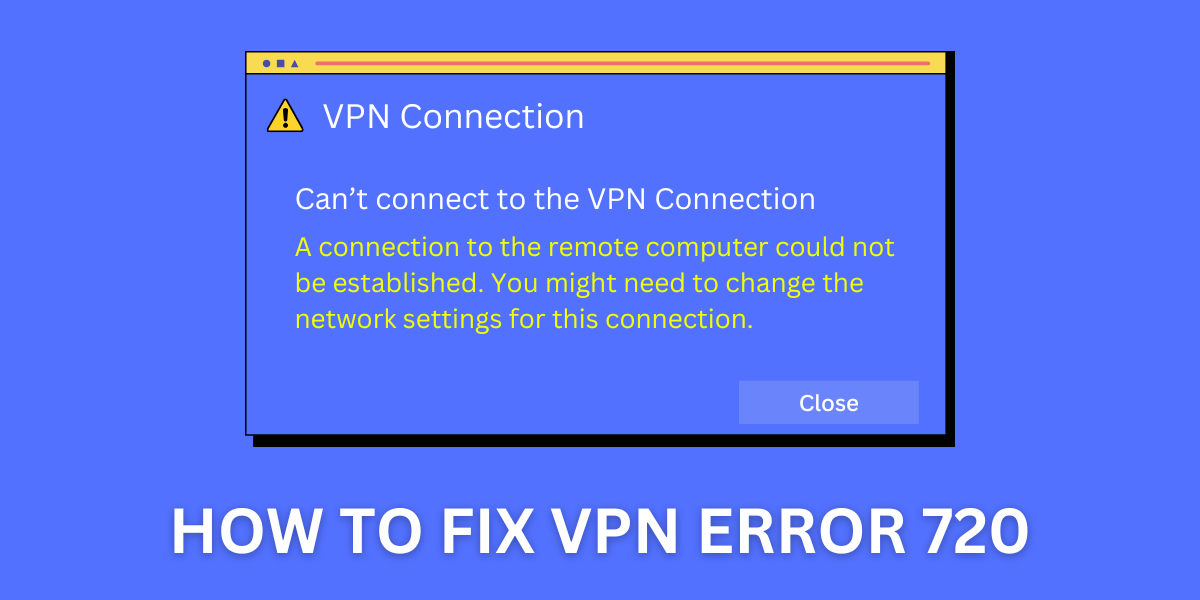
Credit: encryptinsights.com
Causes Of Error 720 On Windows 8.1
Error 720 on Windows 8.1 happens when the VPN connection fails. This error usually occurs because of missing or corrupted network files. The system cannot find the right files to make the VPN work.
Another cause is wrong VPN settings. If the username, password, or server address is wrong, the connection will fail. Sometimes, network drivers are outdated or broken. This can stop the VPN from connecting properly.
Sometimes, the problem is with the Internet Protocol (IP) settings. If the IP is not set right, the VPN cannot create a connection. Also, firewall or antivirus software might block the VPN connection. This causes the error to show up.
Restart Network Services
Restarting network services can fix Error 720 VPN on Windows 8.1. First, open the Services app by typing services.msc in the Start menu. Find the following services: Remote Access Connection Manager, Remote Access Auto Connection Manager, and Routing and Remote Access. Right-click each service and select Restart. This stops and then starts the service again.
Restarting helps clear any temporary glitches causing the VPN error. It also resets network connections to work properly. After restarting, try to connect the VPN again.
Update Vpn And Network Drivers
Keeping your VPN and network drivers up to date helps fix Error 720 on Windows 8.1. Outdated drivers may cause connection problems or stop VPN from working. Check the Device Manager to see if any network adapters show errors or warnings.
Right-click on the network device, then select Update Driver Software. Choose to search automatically for updates online. This process will find the latest drivers from Microsoft or the device maker.
If automatic updates do not work, visit the manufacturer’s website. Download and install the correct driver for your device model and Windows version. Restart your computer after updating.
Updated drivers improve network stability and can resolve VPN connection errors fast. Keeping drivers current is a simple but important step in troubleshooting Error 720.
Reset Tcp/ip And Network Settings
Resetting the TCP/IP stack can fix many network issues. This step clears old settings and lets Windows 8.1 start fresh. To do this, open the Command Prompt as Administrator. Type netsh int ip reset and press Enter. This command rewrites key network files.
Next, reset the Winsock catalog by typing netsh winsock reset. Press Enter again. This action fixes problems with network programs.
Restart your computer after these commands. This lets new settings take effect. Check if the VPN connection works now. If problems remain, try additional network troubleshooting.
Adjust Vpn Connection Properties
Open the VPN connection properties from your network settings. Select the Networking tab and find the Internet Protocol Version 4 (TCP/IPv4). Click on Properties and then choose Advanced. Uncheck Use default gateway on remote network. This step helps to avoid routing conflicts that cause error 720.
Go back to the Security tab. Ensure the Type of VPN is set to Automatic or matches your VPN provider’s settings. Check the Data encryption option is set to Optional encryption or Maximum strength encryption, depending on your VPN.
Save all changes and try reconnecting. This simple adjustment fixes many connection problems linked to error 720.
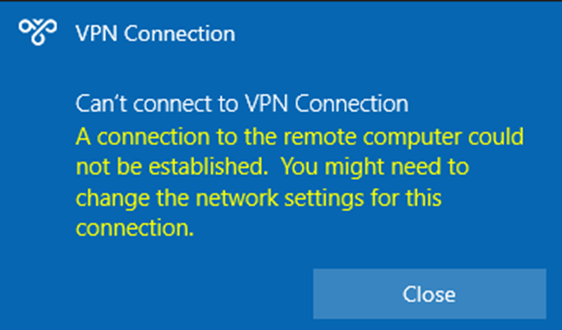
Credit: learn.microsoft.com
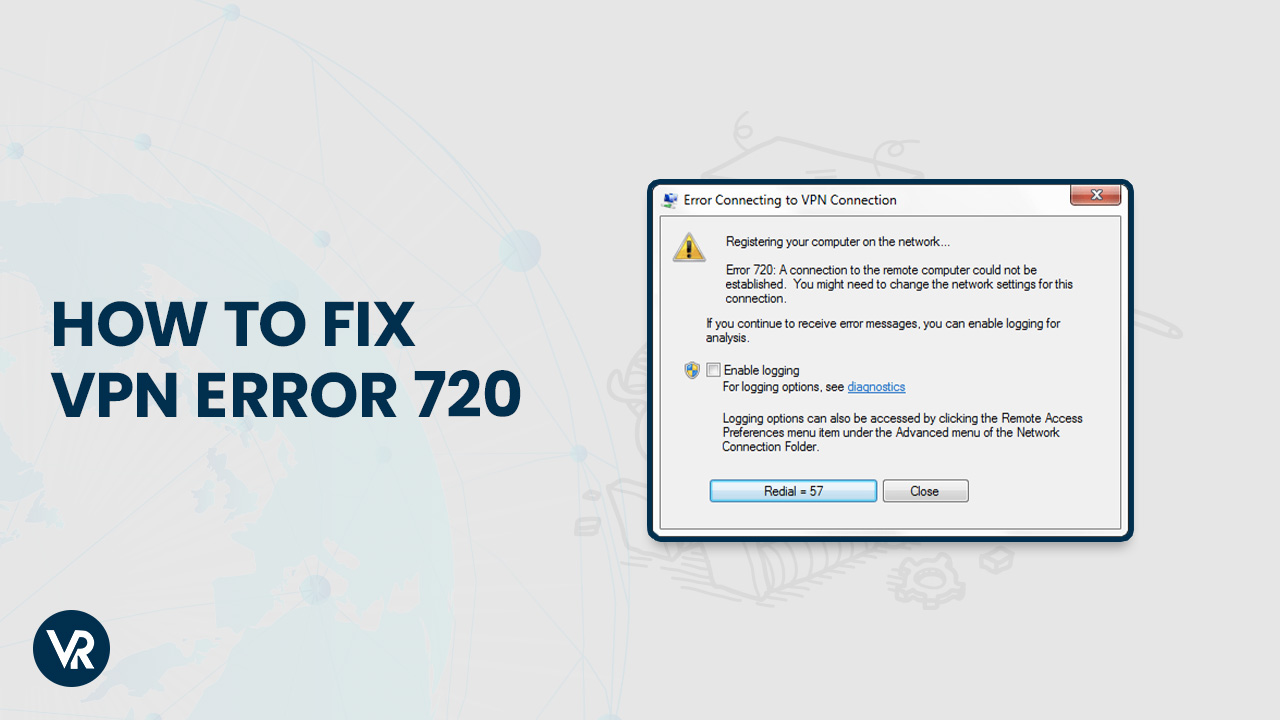
Credit: www.vpnranks.com
Frequently Asked Questions
What Causes Error 720 On Vpn In Windows 8.1?
Error 720 happens when the VPN cannot get an IP address from the server. This blocks the connection.
How Can I Fix Vpn Error 720 On Windows 8.1?
Restart your PC and VPN service. Check network settings and update VPN drivers for a quick fix.
Does Error 720 Affect All Vpn Types On Windows 8.1?
Yes, Error 720 can occur with any VPN type if the IP address fails to assign properly.
Can Resetting Network Settings Resolve Vpn Error 720?
Resetting network settings often clears conflicts and can fix Error 720 by restoring proper IP assignment.
Conclusion
Error 720 on Windows 8. 1 VPN can feel frustrating. Fixing it often takes just a few steps. Check your network settings carefully. Restart your modem and computer for a fresh start. Sometimes, updating your VPN software helps a lot.
Keep your system drivers up to date too. These simple actions can restore your VPN connection quickly. Stay patient and follow the solutions above. Your VPN should work smoothly again soon.

