Have you ever faced a sudden crash or an unexpected glitch on your Windows 7 computer and wondered what went wrong? The key to solving these frustrating problems often lies hidden in something called the Application Error Log.
Understanding how to access and interpret this log can save you hours of guesswork and help keep your system running smoothly. You’ll discover simple steps to find your Application Error Log in Windows 7 and learn how to use it to fix errors quickly.
Ready to take control of your PC’s health? Let’s dive in.
Identifying Application Errors
Application errors on Windows 7 often show common messages like “Program has stopped working” or “Access violation error.” These messages help identify the problem quickly. Some errors happen because of software conflicts, missing files, or outdated drivers.
Logs are stored in the Event Viewer. To open it, click Start, type eventvwr.msc, and press Enter. Inside, look under Windows Logs > Application. This section lists all app errors with details like time and error code.
Using the logs, users or technicians can find the cause of errors. This helps fix problems faster and keeps the system stable. Saving or exporting these logs can also help when asking for support.
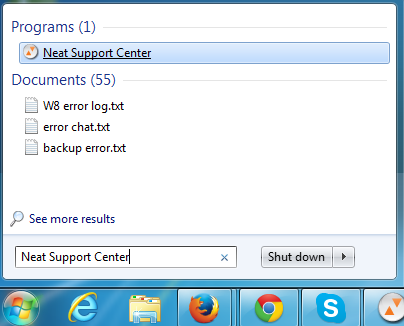
Credit: support.neat.com
Using Event Viewer Effectively
The Event Viewer shows many logs in a list. The main parts are easy to find. On the left, you see the navigation pane. Click Windows Logs, then Application to see app errors.
Use the middle pane to view details of each event. Double-click an event for full info. The right pane has actions like Filter Current Log.
To find specific errors, click Filter Current Log. Choose Error under Event level. Set the date range if needed. This helps see only important errors.
Filters save time. They hide info you don’t need. This makes error checking faster and clearer.
Analyzing Error Details
Error codes in Windows 7 logs show specific problems. These codes help find what caused the issue quickly. Each code has a number and a short description. Understanding these codes saves time during troubleshooting. For example, a code might point to a file or a program causing the fault.
Faulting modules are parts of the system or software that fail. These modules can be a DLL file or an executable. Knowing the faulting module helps to see which part needs fixing. The module name often appears in the error log along with the error code.
| Error Code | Meaning | Common Faulting Module |
|---|---|---|
| 0xC0000005 | Access Violation | kernel32.dll |
| 0x80004005 | Unspecified Error | ntdll.dll |
| 0x0000001E | Illegal Instruction | user32.dll |
Fixing Application Errors
Check the error log in the Event Viewer to find details. Restart your computer to clear temporary issues. Run Windows Update to get the latest fixes. Scan your system with antivirus software to remove malware that may cause errors. Make sure your drivers are up to date for smooth operation. Uninstall any recent programs that might conflict with your system.
Use the System File Checker (SFC) tool to repair corrupted files. Run the DISM command to fix Windows image problems. Try Safe Mode to isolate software conflicts. Restore your system to a previous point if errors started recently. For stubborn problems, consider reinstalling the affected application or Windows itself.
Preventing Future Errors
Regular maintenance helps keep Windows 7 running smoothly. Clean the disk to remove old files. Check for updates to fix bugs and improve security. Defragment the hard drive to speed up performance. Run antivirus scans to catch viruses early.
Monitoring tools show errors before they cause big problems. Use tools like Event Viewer to track application errors. Set alerts for repeated failures. This helps spot issues fast and fix them.
| Maintenance Task | Purpose |
|---|---|
| Disk Cleanup | Removes unnecessary files and frees space |
| Windows Update | Installs security patches and bug fixes |
| Disk Defragmentation | Improves data access speed |
| Antivirus Scan | Detects and removes malware |
| Event Viewer | Monitors system and application errors |

Credit: www.digitalmastersmag.com

Credit: softwareg.com.au
Frequently Asked Questions
What Is The Application Error Log In Windows 7?
The Application Error Log records software crashes and errors on Windows 7 systems for troubleshooting.
How To Access The Application Error Log On Windows 7?
Open Event Viewer from Control Panel, then check Application logs under Windows Logs.
Why Does Windows 7 Create Application Error Logs?
It helps track problems in programs to identify and fix errors quickly.
Can Application Error Logs Help Fix Software Issues?
Yes, error logs provide details that guide users or technicians to solve software problems.
Conclusion
Understanding the Application Error Log on Windows 7 helps fix many problems. Checking the log shows what caused errors and when they happened. This makes troubleshooting faster and easier. Regularly reviewing these logs keeps your system stable and safe. Remember, small steps can prevent big issues later.
Keep your computer running smoothly by paying attention to error messages. Simple actions can save time and avoid frustration.

