Have you ever been working on your computer when suddenly your screen turns blue, and everything stops? That frustrating moment is called the Blue Screen Error in Windows 7.
It can leave you feeling stuck and unsure of what to do next. But don’t worry—this article is here to help you understand why it happens and how you can fix it quickly. By the end, you’ll know exactly how to get your computer back to normal without losing your important files.
Keep reading, because your computer’s smooth running depends on it!

Credit: superuser.com
Common Causes Of Blue Screen Errors
Hardware failures like bad RAM or overheating often cause blue screen errors. Faulty hard drives or loose cables can also lead to crashes. These parts must work well for Windows 7 to run smoothly.
Driver issues happen when device drivers are outdated or incompatible. Drivers help hardware talk to the system. Wrong or old drivers can cause conflicts that trigger blue screens.
Software conflicts occur if programs clash or system files get corrupted. Installing new software or updates sometimes breaks old settings. This can stop Windows 7 from working correctly and cause errors.
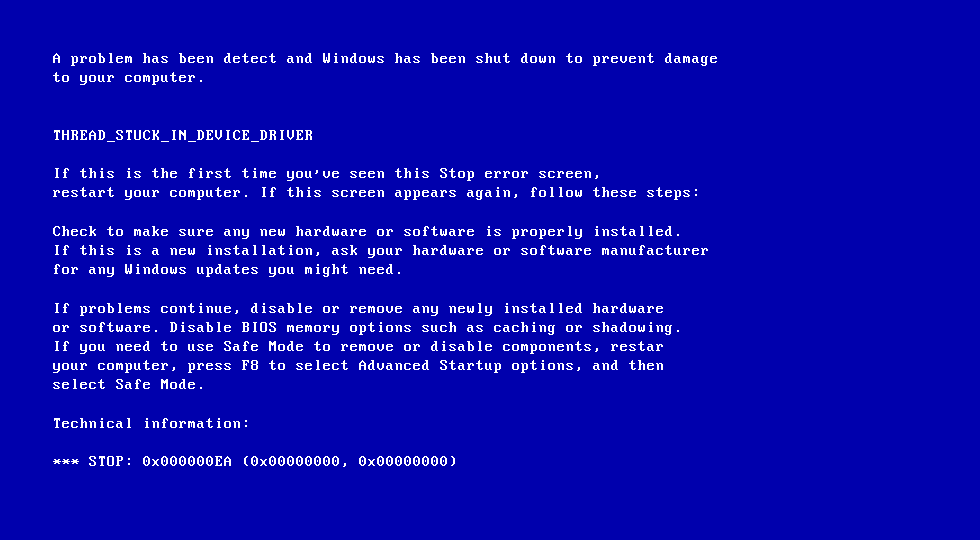
Credit: neosmart.net
Identifying The Error Code
The Stop Code appears on the blue screen. It shows the exact error causing the crash. Write down this code carefully. It helps to find the problem fast.
The Event Viewer records system errors and warnings. Open it by typing eventvwr.msc in the Start menu. Look under Windows Logs and then System.
Search for events marked with Error or Critical near the time the blue screen happened. These details can explain the cause.
| Step | Action |
|---|---|
| 1 | Note the Stop Code on the blue screen |
| 2 | Open Event Viewer (type eventvwr.msc) |
| 3 | Go to Windows Logs > System |
| 4 | Find recent Error or Critical events |
| 5 | Check event details for clues |
Quick Fixes To Try First
Restarting in Safe Mode helps fix many Windows 7 blue screen errors. Safe Mode starts your PC with only basic drivers. This lets you remove bad software or drivers causing the problem. To enter Safe Mode, press F8 while your PC boots. Choose “Safe Mode” from the menu that appears.
Running System Restore can undo recent changes that caused errors. It restores your system to a point before problems started. This won’t affect your personal files. Open System Restore from the Start menu, pick a restore point, and follow the steps.
Updating Drivers often stops blue screen crashes. Old or broken drivers can cause errors. Visit your device maker’s website to download the latest drivers. Install updates for graphics cards, sound cards, and network devices.
Advanced Troubleshooting Steps
Memory problems often cause blue screen errors. Run the Windows Memory Diagnostic tool to check RAM health. Restart your PC and follow prompts to scan memory. Faulty memory can cause crashes and freezes.
Malware can also cause system errors. Use a trusted antivirus program to scan your computer fully. Remove any threats found. This step helps stop harmful software from damaging system files.
System files may get corrupted and cause errors. Use the System File Checker (SFC) tool to repair them. Open Command Prompt as admin and type sfc /scannow. Wait for the scan to finish. This fixes missing or damaged files.
Preventing Future Blue Screen Crashes
Keep your Windows 7 system updated. Updates fix bugs that cause blue screens. Check for updates often and install them quickly. This helps protect your computer.
Check your hardware health regularly. Faulty RAM, hard drives, or overheating parts can cause crashes. Use simple tools to test your hardware. Clean dust inside your PC to keep it cool.
Use only reliable software. Avoid unknown programs that might harm your system. Always download software from trusted websites. Poor programs can cause system errors and crashes.
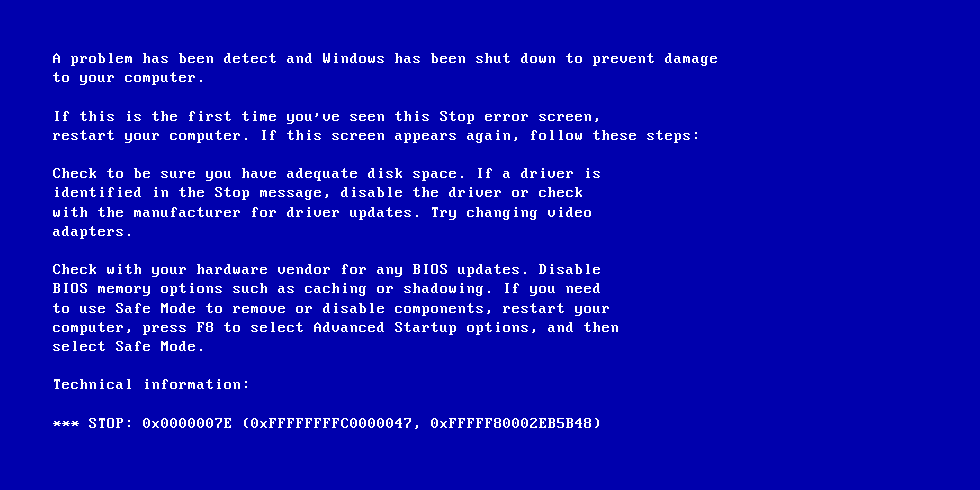
Credit: neosmart.net
Frequently Asked Questions
What Causes Blue Screen Error In Windows 7?
Blue Screen Error usually happens due to hardware faults or driver problems in Windows 7.
How Can I Fix Blue Screen Error On Windows 7?
Restart your PC, update drivers, and run a virus scan to fix Blue Screen Errors.
Can Outdated Drivers Trigger Blue Screen Error In Windows 7?
Yes, outdated or faulty drivers often cause Blue Screen Errors on Windows 7 systems.
Is Hardware Failure Responsible For Blue Screen Errors In Windows 7?
Hardware issues like bad RAM or hard drive errors can lead to Blue Screen Errors.
Conclusion
Blue Screen Error on Windows 7 can disrupt your work and cause frustration. Fixing it quickly helps keep your computer safe and running well. Regular updates and simple checks can prevent many errors. Always back up important files to avoid data loss.
Understanding common causes makes troubleshooting easier. Stay calm and follow step-by-step guides for solutions. Your computer will work better with proper care and attention. Keep learning about simple fixes to save time and stress. Blue Screen Errors don’t have to stop your progress.

