Are you struggling with the frustrating “Bluetooth Service Error” on your Windows 7 computer? You’re not alone.
This common problem can stop your Bluetooth devices from connecting and disrupt your workflow or entertainment. But don’t worry—there’s a way to fix it. You’ll discover simple, step-by-step solutions that anyone can follow to get your Bluetooth back up and running smoothly.
Keep reading, and you’ll soon regain control over your wireless connections without hassle.
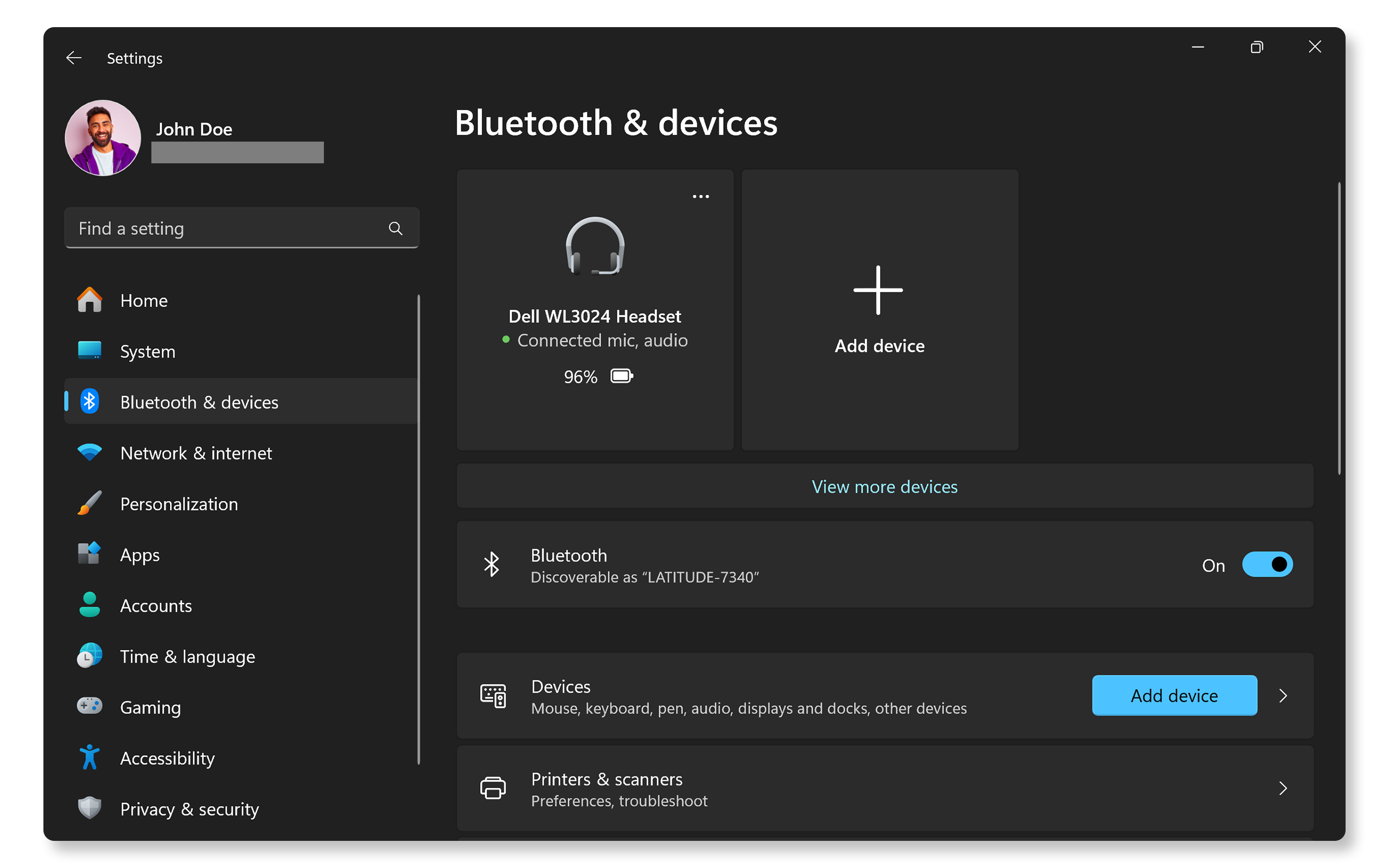
Credit: www.dell.com
Common Bluetooth Issues On Windows 7
Bluetooth errors on Windows 7 often happen due to driver problems. Outdated or missing drivers stop devices from connecting properly. Another common issue is Bluetooth service not running. If the service is off, devices won’t pair or work well.
Sometimes, the Bluetooth device is disabled in settings, causing no connection. Wireless interference can also block signals. Devices too far apart may lose connection. Windows 7 may also have compatibility issues with new Bluetooth gadgets.
Fixes include checking device manager for driver updates, restarting Bluetooth services, and ensuring devices are close. Also, turning Bluetooth off and on may help reset connections.

Credit: www.reddit.com
Checking Bluetooth Service Status
Check if the Bluetooth Support Service is running. Open the Services window by typing services.msc in the Start menu search box. Find Bluetooth Support Service in the list. The status should be Running. If it is not running, right-click and select Start. Set the Startup type to Automatic to make it start with Windows.
Sometimes, the service can stop unexpectedly. Restart the service by right-clicking and choosing Restart. This can fix many common Bluetooth errors.
Updating Bluetooth Drivers
Updating the Bluetooth drivers can fix many connection problems. Start by opening the Device Manager on your Windows 7 PC. Find the Bluetooth section and click to expand it. Right-click the Bluetooth device and select Update Driver Software. Choose the option to search automatically for updated driver software. Windows will look online and install the latest drivers if available.
If Windows can’t find new drivers, visit the manufacturer’s website. Search for your device model and download the correct driver. Save it on your computer, then go back to Device Manager. Right-click the Bluetooth device again and choose Update Driver Software. This time, select Browse my computer for driver software and find the downloaded file.
After updating, restart your computer to apply changes. This often helps resolve Bluetooth errors and improves device performance.
Restarting Bluetooth Services
Restarting Bluetooth services can fix many connection problems. First, open the Run box by pressing Windows + R. Type services.msc and press Enter. Find Bluetooth Support Service in the list. Right-click it and select Restart. If it is not running, click Start.
Set the service to start automatically. Right-click the service, choose Properties. Under the General tab, find Startup type. Select Automatic and click OK.
Repeat these steps for other Bluetooth services like Bluetooth Audio Gateway Service or Bluetooth Handsfree Service. Restarting these helps refresh the Bluetooth system.
Using Troubleshooter Tools
The Troubleshooter tool in Windows 7 helps fix Bluetooth service errors fast. It checks for common problems and tries to solve them automatically. To use it, go to the Control Panel and find the Troubleshooting section. Then, select Hardware and Sound and click on Bluetooth.
This tool scans your system for errors like missing drivers or disabled Bluetooth services. It also restarts services if needed. Running the troubleshooter can save time and avoid manual fixes. Sometimes, a simple restart after the scan helps the Bluetooth work again.
Keep in mind, the troubleshooter may not fix all issues. If the problem stays, check device drivers or settings next.

Credit: www.reddit.com
Frequently Asked Questions
What Causes Bluetooth Service Error In Windows 7?
Bluetooth service errors often happen due to outdated drivers or disabled Bluetooth services.
How Can I Fix Bluetooth Service Error On Windows 7?
Restart Bluetooth services and update drivers through Device Manager to fix the error.
Why Does Bluetooth Stop Working After Windows 7 Update?
Updates may disable Bluetooth services or cause driver conflicts leading to connection issues.
Can I Use Windows 7 Troubleshooter For Bluetooth Errors?
Yes, the Windows troubleshooter can detect and fix common Bluetooth service problems automatically.
Conclusion
Bluetooth service errors on Windows 7 can be fixed with simple steps. Restart your computer and check the Bluetooth settings first. Make sure the Bluetooth drivers are up to date. Running the Bluetooth troubleshooter often helps find the problem fast.
Keep your system clean from unwanted files to avoid issues. These easy fixes save time and reduce frustration. Stay patient and follow each step carefully. Your Bluetooth should work smoothly again soon. Don’t let small errors stop your device from connecting.
Keep trying, and enjoy hassle-free Bluetooth on Windows 7.

