Are you seeing the dreaded Boot BCD Error 0Xc00000E9 on your Windows 7 computer? This frustrating error can stop you from accessing your files and getting your work done.
But don’t worry—you’re not alone, and this problem has clear solutions. You’ll discover easy steps to fix the error and get your PC back up and running fast. Keep reading, because your computer’s smooth performance is just a few fixes away.
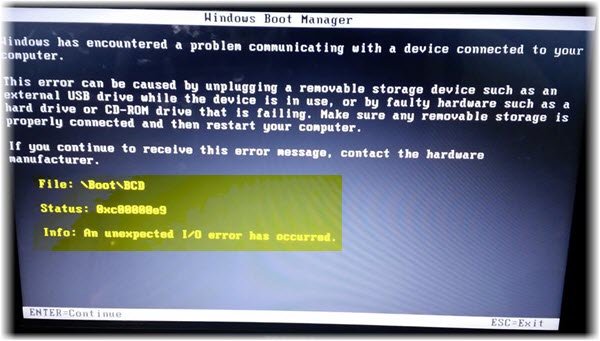
Credit: www.thewindowsclub.com
Causes Of Bcd Error 0xc00000e9
BCD error 0xC00000E9 in Windows 7 happens due to several key reasons. One common cause is a faulty or loose hard drive connection. This interrupts communication between the system and the drive. Another cause is corrupted system files that stop Windows from loading properly.
Damaged boot configuration data (BCD) also leads to this error. It can occur after a failed update or improper shutdown. Sometimes, virus infections damage critical files and trigger this issue.
Hardware problems like failing hard drives or bad cables can cause this error too. Lastly, outdated or corrupt drivers might create conflicts during startup, causing the error code.
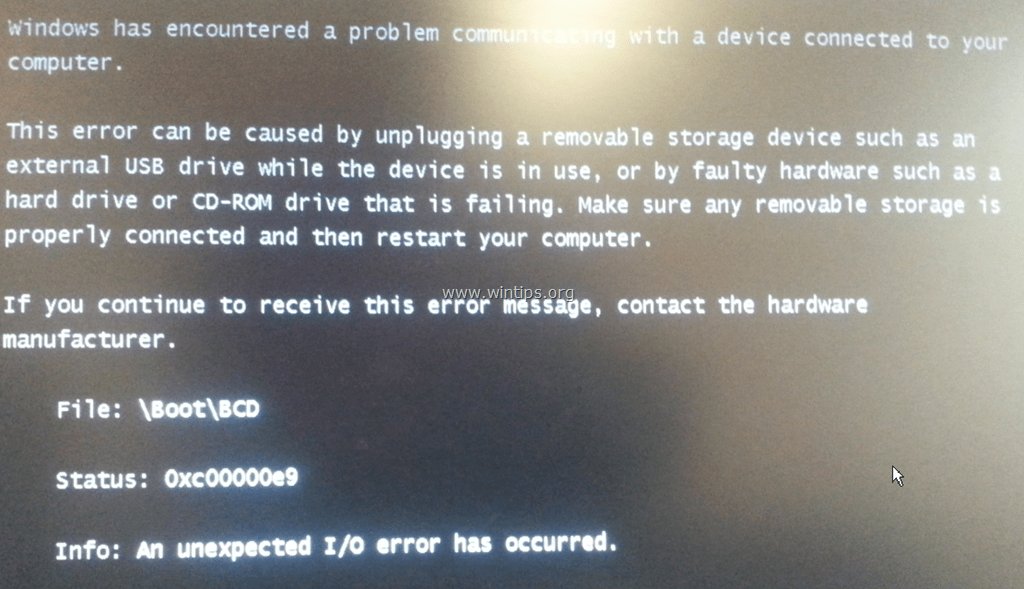
Credit: www.wintips.org
Check Hardware Connections
Check all hardware connections inside your computer. Loose or damaged cables often cause the 0Xc00000E9 error. Make sure the hard drive cable is securely plugged into both the drive and the motherboard. Also, inspect the USB ports and other external devices. Remove any connected devices like USB drives or external hard disks, as these can interfere with startup.
Look for any signs of damage on cables or connectors. Replace any that look worn out or broken. A simple reconnection can fix the problem. Sometimes, dust or dirt causes poor contact. Use a soft cloth or compressed air to clean the connectors carefully.
Repair Bcd Using Windows Recovery
To repair the BCD error 0xC00000E9, start by inserting the Windows 7 installation disc. Boot from the disc and select Repair your computer. Choose the operating system and click Next. Then, select Command Prompt.
Type bootrec /fixmbr and press Enter to fix the master boot record. Next, type bootrec /fixboot to write a new boot sector. Finally, type bootrec /rebuildbcd to rebuild the boot configuration data.
If you get a message saying no Windows installations found, try this:
- Type
bcdedit /export C:BCD_Backupand press Enter. - Rename the BCD folder by typing
ren C:bootbcd bcd.old. - Create a new BCD by typing
bootrec /rebuildbcd.
Restart your computer to see if the error is fixed.
Run System File Checker And Disk Check
System File Checker (SFC) scans and repairs missing or damaged system files. To run it, open Command Prompt as an administrator. Type sfc /scannow and press Enter. The scan may take some time. Let it finish without interruption.
Disk Check (CHKDSK) finds and fixes hard drive errors. In Command Prompt, type chkdsk C: /f /r and press Enter. The tool may ask to schedule the check on next restart. Agree and restart your computer. This process helps fix file system problems causing boot errors.
Both tools work together to fix issues causing the 0xC00000E9 error. Running them improves Windows stability and boot success.
Prevent Future Bcd Errors
Keep your system safe by regularly updating Windows 7. Updates fix bugs and improve stability. Use a reliable antivirus program to protect against malware that can harm BCD files. Always shut down your computer properly to avoid file corruption.
Back up important data often. Use an external drive or cloud storage. This helps in case of unexpected errors. Running disk checks can find and fix hard drive problems early. Use the command chkdsk /f in Command Prompt for this.
Be careful when changing system files or settings. Avoid unsafe software downloads. Keep your computer clean and organized. These steps help prevent the BCD error 0xC00000E9 from happening again.
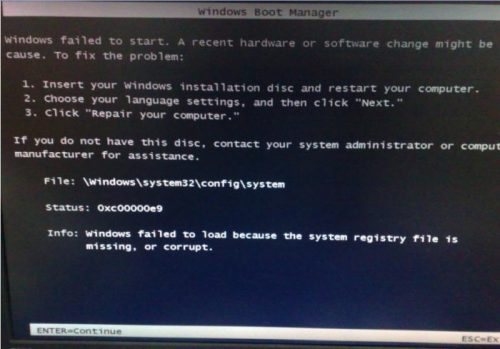
Credit: www.gillware.com
Frequently Asked Questions
What Causes Boot Bcd Error 0xc00000e9 In Windows 7?
This error often happens due to corrupted system files, faulty hardware, or damaged boot configuration data.
How Can I Fix Boot Bcd Error 0xc00000e9 On Windows 7?
Try running Startup Repair from Windows installation media or rebuild the BCD using Command Prompt commands.
Can Faulty Hardware Trigger Boot Bcd Error 0xc00000e9?
Yes, bad hard drives, loose cables, or failing USB devices can cause this boot error.
Is Data Loss Common With Boot Bcd Error 0xc00000e9?
Data loss is rare if fixed promptly, but backing up important files is always recommended.
Conclusion
Boot Bcd Error 0Xc00000E9 in Windows 7 can cause frustration. Fixing it often means checking cables and repairing files. Restart your computer after each step to see if it works. Using simple tools like Startup Repair can help solve the issue.
Stay calm and follow the steps carefully. Your computer should boot normally again soon. Remember, small fixes often solve big problems. Keep trying, and your Windows will be back to normal.

