Have you ever faced the frustrating Error Code 0X80073701 on your computer? If so, you know how it can stop you right in your tracks, making simple tasks feel impossible.
This error can be confusing, and you might not know where to start fixing it. But don’t worry—this article is here to guide you step-by-step. By the end, you’ll understand exactly what causes this error and how to solve it quickly.
Keep reading to take control and get your system running smoothly again.
Causes Of Error 0x80073701
Error code 0X80073701 happens mostly because of missing or corrupted system files. Windows updates may fail if some files are damaged. This can stop your computer from working properly.
Another cause is software conflicts. Sometimes, other programs or antivirus tools block updates. This can lead to the error showing up again and again.
Incomplete updates also cause this problem. If an update stops before finishing, the system may show error 0X80073701. This can happen due to power loss or internet issues.
Sometimes, problems with the Windows Update service itself cause errors. If the service is not running or is corrupted, updates cannot complete.
Lastly, wrong system settings or registry errors may trigger this code. These settings control how updates work on your PC.

Credit: appuals.com
Running Windows Update Troubleshooter
Running the Windows Update Troubleshooter helps fix error code 0X80073701. This tool checks for problems with updates. It tries to repair files that stop updates from working.
Open Settings and go to Update & Security. Click on Troubleshoot, then select Windows Update. Press Run the troubleshooter. The tool scans your system and finds issues.
Follow the instructions on the screen. The troubleshooter will try to fix errors automatically. Restart your computer after it finishes. Then, check for updates again to see if the problem is solved.
Resetting Windows Update Components
Resetting Windows Update components can fix Error Code 0X80073701. Start by stopping the Windows Update service and the Background Intelligent Transfer Service (BITS). Open Command Prompt as an administrator. Type these commands one by one and press Enter:
- net stop wuauserv
- net stop bits
Next, rename the SoftwareDistribution and Catroot2 folders. These folders store update files that might be corrupted. Use these commands:
- ren C:WindowsSoftwareDistribution SoftwareDistribution.old
- ren C:WindowsSystem32catroot2 Catroot2.old
Finally, restart the services with these commands:
- net start wuauserv
- net start bits
Try updating Windows again. This process clears old files and can solve update errors.
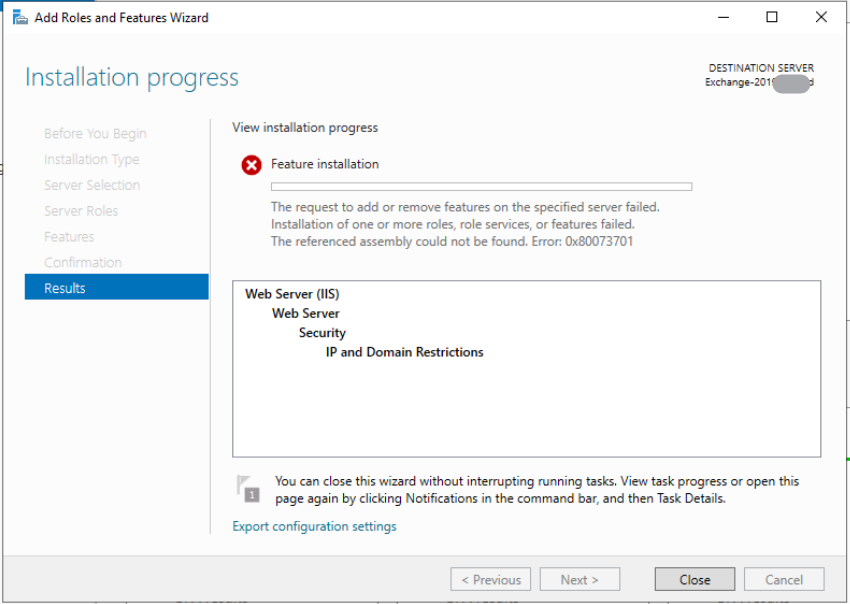
Credit: learn.microsoft.com
Using Dism And Sfc Tools
DISM and SFC are tools to fix Windows errors like 0x80073701. DISM checks the system image and repairs corrupted files. Use the command DISM /Online /Cleanup-Image /RestoreHealth in Command Prompt. This process may take some time, so wait patiently.
SFC scans and fixes protected system files. Run sfc /scannow after DISM finishes. This tool finds broken files and replaces them with good ones from cache.
Both tools work best together. First, run DISM, then run SFC. This method often solves error 0x80073701 problems safely and easily.
Manual Installation Of Updates
Manual installation helps fix Error Code 0X80073701 when automatic updates fail. First, visit the Microsoft Update Catalog website. Search for the update by its KB number. Download the right file for your system type (32-bit or 64-bit). Before installing, close all running apps. Double-click the downloaded file to start the installation. Follow the on-screen instructions carefully. Restart your computer after the installation finishes. This method often fixes the update error by installing missing or corrupted files. Keep your system connected to the internet for activation. If the error persists, try running the Windows Update Troubleshooter. It can detect and fix common update problems automatically. Manual updates give more control and can solve stubborn errors.

Credit: www.youtube.com
Frequently Asked Questions
What Does Error Code 0x80073701 Mean?
This error means Windows updates failed due to missing or corrupted system files.
Why Does Error Code 0x80073701 Occur?
It occurs when update files are damaged or required files are missing in the system.
How Can I Fix Error Code 0x80073701 Quickly?
Run Windows Update Troubleshooter and use the DISM tool to repair system files.
Can Error Code 0x80073701 Cause System Problems?
Yes, it can stop important updates and affect system security and performance.
Conclusion
Error Code 0X80073701 can cause frustration during updates. Fixing it improves your system’s performance and security. Start by checking for missing or corrupted files. Use built-in tools like DISM and SFC to repair issues. Keep your Windows updated to avoid this error again.
Simple steps can save you time and stress. Stay patient and follow the solutions carefully. Your computer will run smoother and safer after repair. Don’t let this error block your important updates. Take action and keep your device healthy.

